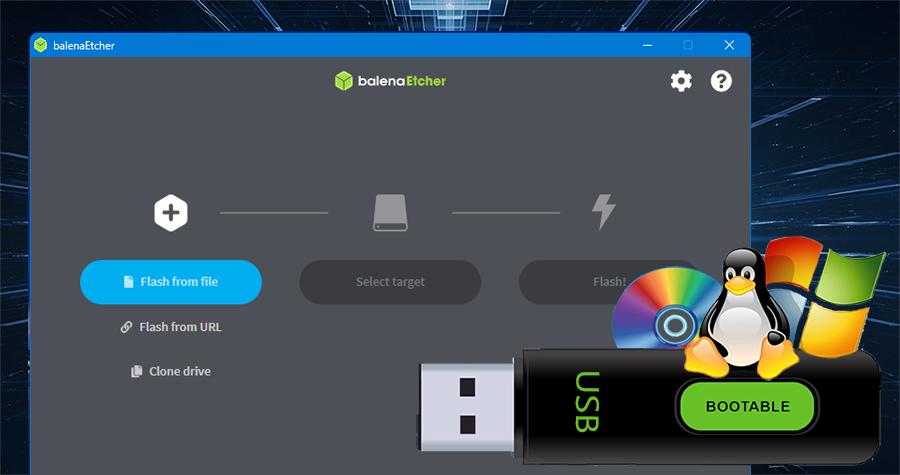In this article we will see how to prepare a USB memory to be used as a boot drive to start (Boot) our computer from the USB device.
If you don’t have USB devices available, here are some suggestions for you to buy.
To begin we can download the tool from the following URL https://github.com/balena-io/etcher/releases/
We recommend this tool for preparing USB sticks for use as pfSense or Proxmox-VE installation media, although it can be used with many other system images.
Once we have the application and the image to record, we open the application and a window like the one shown below will appear.
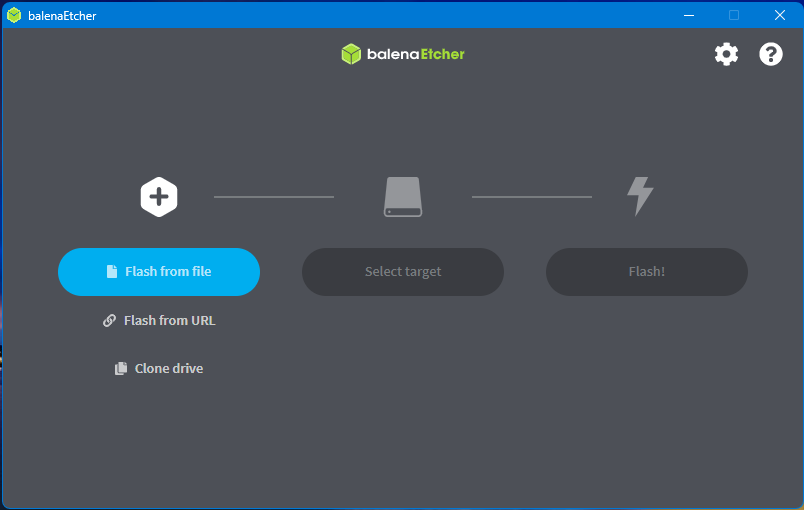
The next step is to select the image to record that we must have previously downloaded. The image below shows the option to use to select the image.
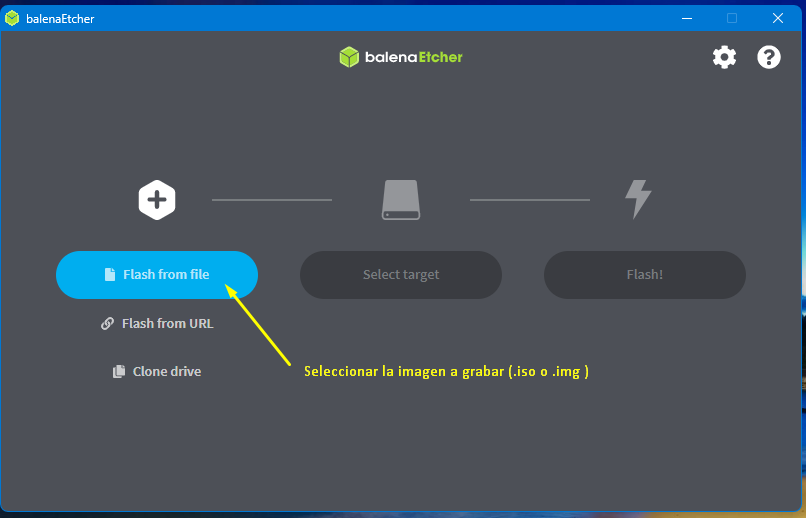
Next, we select the USB device to use by clicking on the button as shown in the following image.
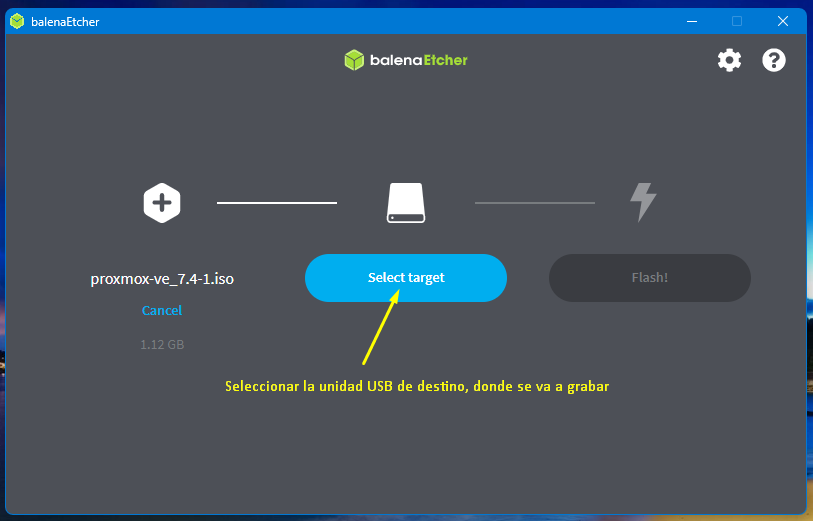
Once the button is pressed, a window appears that lists the USB storage devices connected to the computer. In that list, the USB storage drive that we want to prepare will be selected. We can be guided by the name of the drive, the size and the assigned letter.
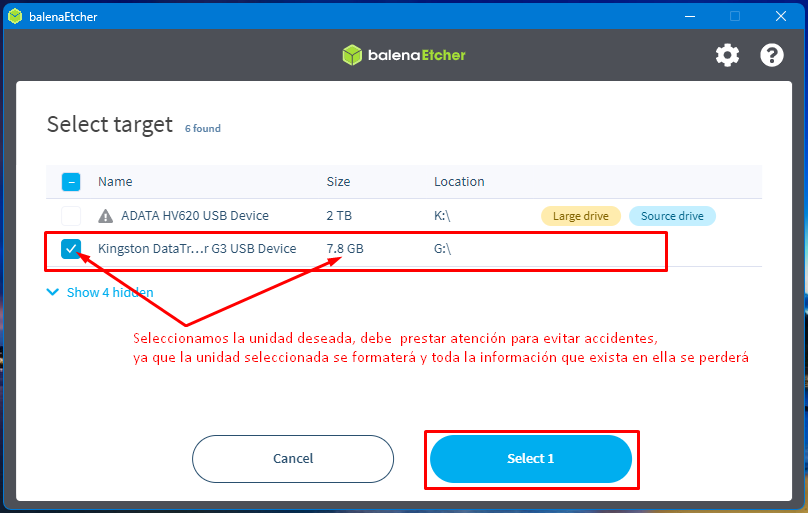
Once the destination USB device is selected, we proceed to start recording by clicking on the “Flash!” button.
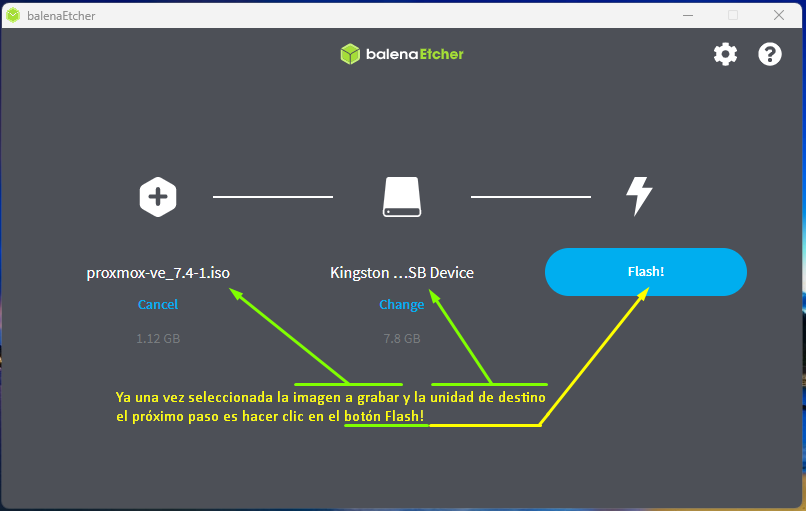
When the recording process starts you can see the progress on a screen like the one shown below.
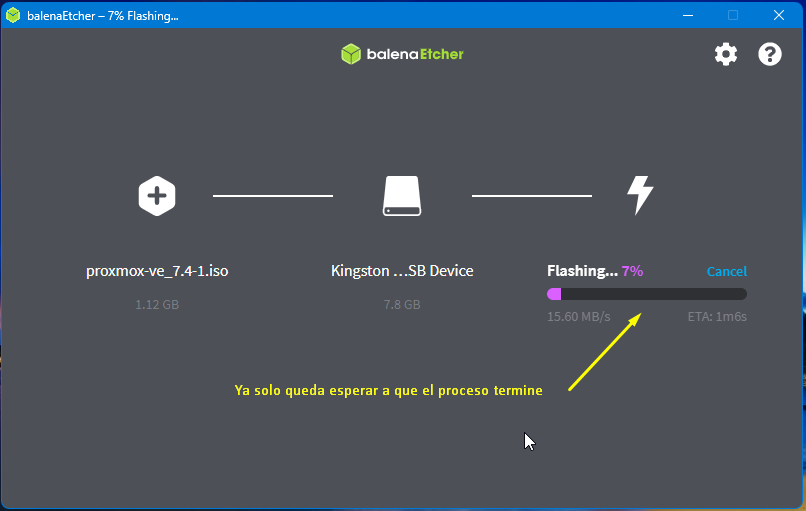
Once the process is completed, Balena Etcher will show a view like the following
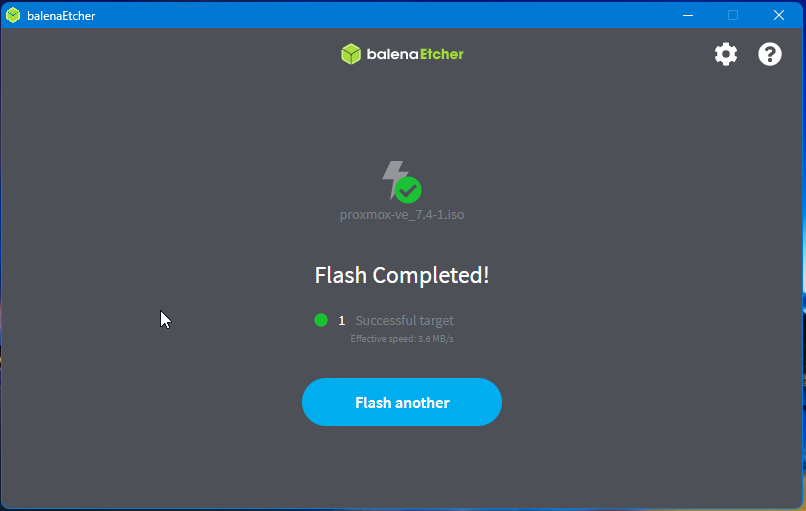
At this point the memory will be ready to be used as boot media.
To learn about other applications to prepare USB drives, we recommend our article: Tools to prepare USB drives for installation or booting live CD (ISO to USB)